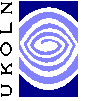
MEG Registry Workshop, Exercise 1
1. Install the Java Run-time environmentThe MEG client is a Java application. It requires a Java Run-time Environment (JRE) which supports Java Swing (a feature of the Java API that enables the development of advanced GUI applications). It is recommended that you use the Sun Java 2 Platform Standard Edition (J2SE), version 1.4 or later. Note: For this workshop, a suitable JRE should already be installed on your PC. Check the version of the JRE by opening a MS-DOS window (or Windows 2000 Command window) and entering the command: You should see a response similar to If you can see this (or a similar) message, then type If you are working on a machine with an older JRE, you will need to update it before running the MEG client application. The J2SE version 1.4.1 JRE for a number of platforms can be downloaded from
(To run the MEG client, you need only install the JRE; you do not require the full Java Development Kit (JDK).) 2. Download the MEG client applicationNote: For this workshop, it is suggested that you create a working directory called The current version of the MEG client application can be downloaded from the download page at:
Download the latest For Windows, download the 3. Launch the MEG client application with appropriate run-time parametersNote: For this workshop, section 3.1 is for information only, as the run-time parameters for the MEG client application have been set correctly in the 3.1 From the command-lineFor command-line environments, launch the MEG client using the command: where the value of the If you are working with a proxy HTTP server, you may need to specify this to the Java virtual machine. For example, to use the UKOLN proxy server, use (all on one comand line): To use the University of Bath proxy server, use (all on one comand line): 3.2 From Windows ExplorerFrom Windows, you can launch the MEG client application by double-clicking on the If you need to configure the parameters to specify the target registry server or an HTTP proxy server, then edit the If you have successfully launched the MEG client application, you will see some opening comments in the MS-DOS or Windows 2000 console window, similar to the following And then two windows like those shown below should be displayed: 

|
Exercises
|